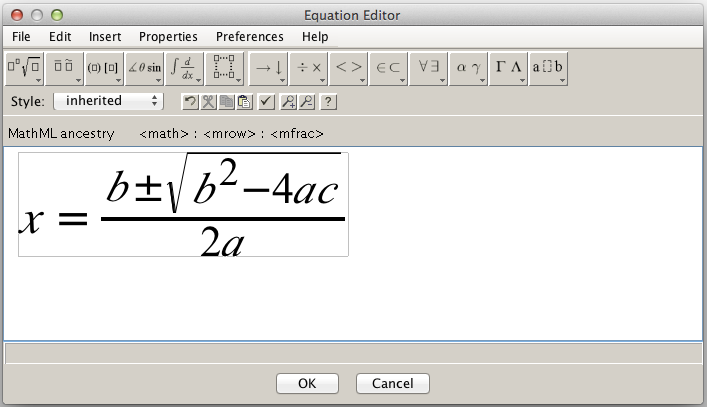Overview
The WebEQ equation editor allows you to insert mathematical characters into your content. The WebEQ equation editor is a separate window displayed by EditLive!. You can create your mathematical equations here then insert these equations into your EditLive! content.
Using the Equation Editor
To use the WebEQ equation editor requires 3 steps:
- Open the WebEQ equation editor window
- Create your equation
- Insert the equation into your EditLive! content
Opening the Equation Editor Window
The equation editor window can be opened by clicking the icon on the EditLive! toolbar or from one of the EditLive! menus.
The equation editor will appear as shown in the image below:
Creating an Equation
For more information on how to use the WebEQ Equation Editor, click the help button.
Inserting the Equation into EditLive!
To insert an equation into your EditLive! content, click the OK button. To edit equations stored in your content, double click the equation to re-open the WebEQ Equation Editor window.