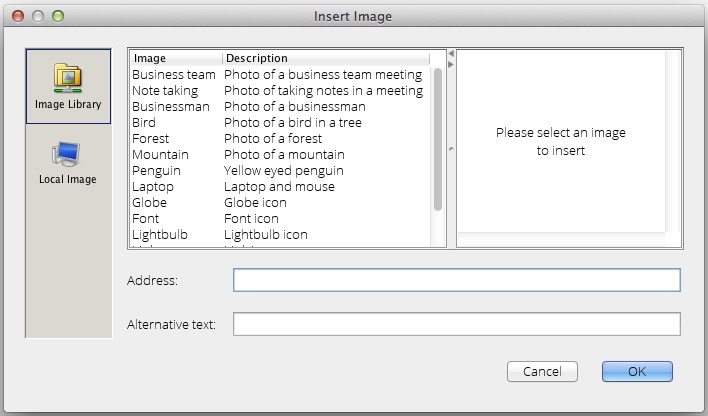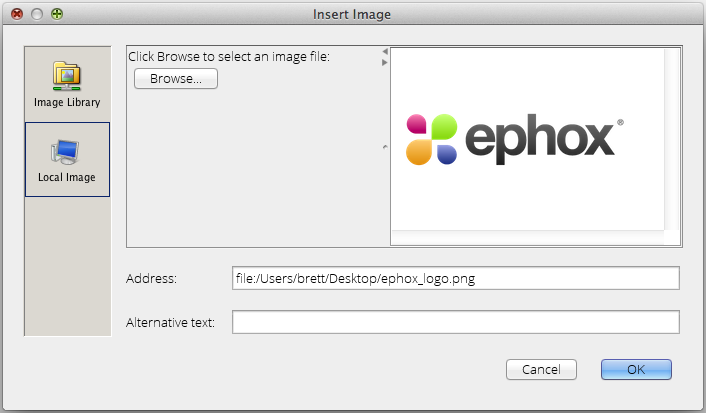Overview
EditLive! allows you to insert images from various locations.
Inserting Local Images
You can use the Local Image... menu item from the Insert menu to directly insert a local image into EditLive!.
Displaying the Image Insertion Dialog
There are 2 basic methods for displaying EditLive!'s image insertion dialog:
- Toolbar Buttons
- Menu Items
Toolbar Buttons
The toolbar button opens the Image Insertion dialog.
Menu Items
The Insert Image... menu item located under the Insert menu.
Using the Image Insertion Dialog
The Image Insertion Dialog allows image insertion from 3 different locations:
- Image Library
- Local Image
- Image Browser
Image Library
This dialog allows you to choose a list of images created by your Systems Administrator. For the example above, there are 11 images specified with the identifying names like Business team, Note taking and Businessman.
After selecting any image, you can see the location of the image in the text field at the bottom of the page.
Once an image has been selected, it will automatically appear for previewing in the Please select an image to insert pane.
Local Image
This dialog allows you to insert an image from your local machine or network. For the example above, the image specified is at /Users/brett/Desktop/ephox_log.png.
Clicking the Browse button will launch the standard file browsing dialog used by your machine. You can use this dialog to search your local machine or network for the desired image.
Once selecting an image, the image will appear in the Please select an image to insert pane.
Depending on how EditLive! has been implemented by your Systems Administrator, local images may also be uploaded to a server location to allow any user to view the image. For more information see your Systems Administrator.