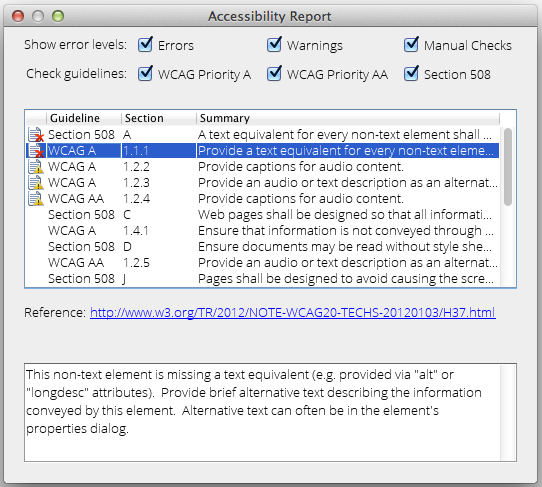Overview
EditLive! comes packaged with a reporting tool allowing you to check your content across several worldwide HTML accessibility guidelines.
Displaying the Accessibility Report Tool
The Accessibility Report menu item is located under the Tools menu.
- Accessibility Report
The Accessibility Report menu item may not appear in your instance of EditLive!. This would be due to your Systems Administrator removing this functionality. For more information, see your Systems Administrator.
Using the Accessibility Report Tool
Using the Accessibility Report tool, you can check your HTML content against the following guidelines:
- WCAG A - The W3C (World Wide Web Consortium) Web Content Accessibility Guideline. This guideline specifies that a web content developer must specify these checkpoints.
- WCAG AA - The W3C (World Wide Web Consortium) Web Content Accessibility Guideline. This guideline specifies that a web content developer should specify these checkpoints.
- Section 508 - Section 508 are web content accessibility guidelines specified as part of the US Rehabilitation Act.
For each guideline selected, the following items will be displayed:
- Errors - Errors depict HTML elements which require a precise change to ensure the content is accessible under the selected guideline. Clicking on an Error in the Accessibility Report tool will move the cursor in EditLive! to the location of the HTML containing this error.
- Warnings - Warnings relate rather to the entire HTML document itself, where errors focus on a particular HTML element.
- Manual Checks - These are aesthetic based accessibility checks that can't be programmatically detected. As a user, you'll need to review your content to ensure these accessibility guidelines are met.
Clicking on an Error, Warning or Manual Check will populate the Reference field with a hyperlink to this documented accessibility guideline. A summary for the accessibility guideline the Error, Warning or Manual Check relates to will appear in the text area at the bottom of the Accessibility Report tool.